Digital watermark
Fingerprints
Copyright protection
Copyright information
Difference watermarks
Different watermarking
Image be watermarked
Invisible watermark
Private watermarking
Remove watermarking
Watermark compression
Working on watermarking
Overview
Getting Started
Details of Aoao Photo Watermark
Key Feature
Technical Support
Watermark Glossary
Sample
Screenshot
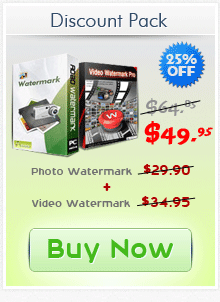
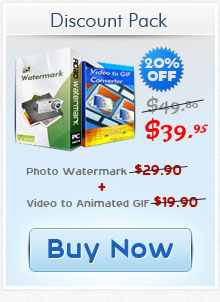
Get latest version of Aoao Watermark.
Aoao Watermark getting started
View Detail of Aoao Watermark
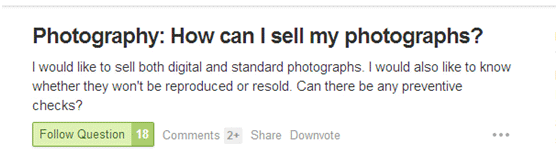
Apply mechanically an ad saying: “Turn your creativity into cash”. Actually it is rather gratifying to have your camera images gotten attention and recognition by the purchasers.

To make things easier for everyone, we’ve made a collection and sum-up of ultimate list of first-class sites to sell photos online, like sell photos on Flickr. If you are a beginner, follow the website guide to contribute and sell your royalty-free stock photos.
1. Flickr
2. Shutterstock
3. Fotolia
4. SmugMug
5. iStock Photo
6. Alamy
7. Dreamstime
8. PhotoShelter
9. 123RF
10. Can Stock Photo
11. SnapMarket
12. Fine Art America
Just be sure to watermark your photos going to be offered for sale. The idea is to indicate the real originality, and prevent the photos being reproduced and resold. Please keep reading to find out how to add watermark to photos online.
The priority need for making a watermark is a professional photo watermark software. Aoao Watermark for Photo is the one you’re looking for. It is an easy-to-use photo watermark software which provides professional photo protection solutions for your digital photos. Besides text, image, frame all available, it features batch watermarking mode. 300 photos will need only 1 minute for watermarking instead of being processed in hours individually. Meanwhile you are also provided with a user-friendly interface, that is, even a fresh man can simply add watermark to photos with a few clicks. Following is a simple step by step process on how to add watermark to photo.
Visit the official website for more information: https://www.aoaophoto.com/
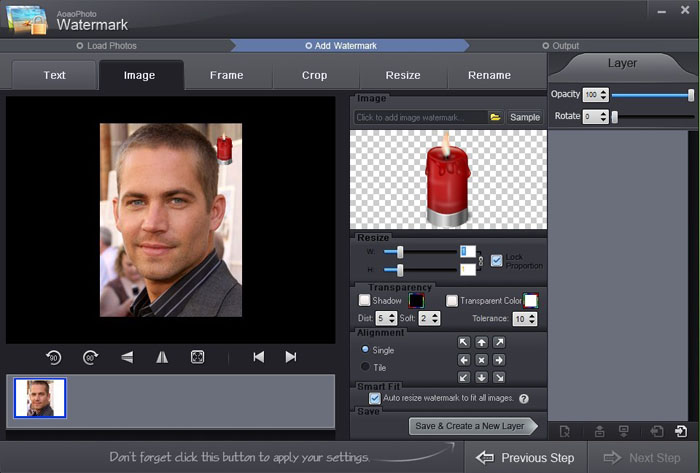
Step1 Add Files
Launch Aoao watermark for Photo. Add the photos which you want to embed a watermark in, and then click "Next Step" to enter the editing interface.
Step2 Add Watermark
Go to the "Add Watermark" window. Text, Image, and Frame watermark three patterns are offered for users’ random selections. For Image watermark, either an existing sample image watermark or a custom picture loaded from your computer is available. Then click on “Save and Create a New Layer” > “Next Step”.
Note: If you have any demands of the settings for watermark like size, opacity, transparency, shadow, or alignment, just feel free to adjust the value.
Step3 Output
After having set the “Output Format” and “Output Folder”, please hit the button “Run” to start processing watermark.
Click Here to get the Aoao Watermark for Photo free download. If you have any further questions, please contact us.
The Limitation of Free Trial
1. The unregistered version of Aoao Watermark will put "DEMO" watermark on output photos.
2. No expiration.
3. No functional limitation.
Contact Us | License | Privacy | Sitemap
Copyright © 2009-2025 AoaoPhoto Digital Studio. All rights reserved.