Photoshop Alternative
Add text or signatre to picture
How to Put Text to GIF
Put Text on Photos
Add Words to Animated GIFs
How to Add Text to Video
How to Add Words to Image
How to Add Logo to Video in Batch
How to Add Image to GIF
Choose photo watermark software
How to make a watermark
How to remove watermark
Remove watermark with cover new
Add text watermark to photos
Add image watermark to photos
Add photo watermark to images
Batch watermark your photos
How to add frames to photos
How to crop pictures
How to resize pictures
How to batch rename files
Create a watermark template
Load the watermark template
Add multi-watermarks to photos
How to convert image format
How to convert image to JPEG
How to convert image to GIF
Get Aoao Watermark
Overview
Getting Started
Details of Aoao Photo Watermark
Key Feature
Technical Support
Watermark Glossary
Sample
Screenshot
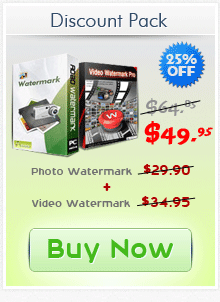
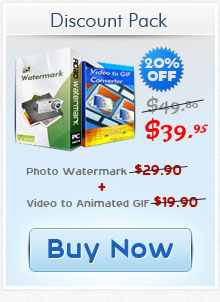
Get latest version of Aoao Watermark.
Aoao Watermark getting started
View Detail of Aoao Watermark
As for shutterbugs and people who have a large collection of photos, it is common to resize a batch of original photos with large pixel for matching the screen size of portable devices, for uploading and sharing on the web and other certain reasons. It would a time consuming task if you resize a great deal of photos one by one. So an efficient batch resize tool is apparently needed to help you save your time.
This tutorial will walk you through how to batch resize photo with Aoao Watermark Software.
Aoao Watermark Software is the easy to use photo watermark software, providing professional photo protection solutions for your digital photos. You can batch resize your photos with ultrafast speed by applying its photo resizing function. Its additional but powerful editing function also allows you to customize your photos at ease.
At first, you need to download and launch Aoao Watermark Software, choose a batch of photos which you want to resize and click "Next" to go to editing interface.
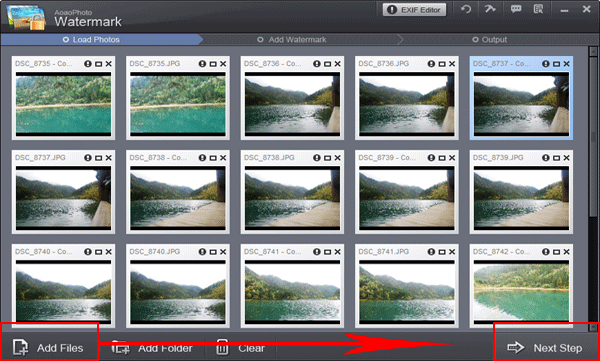
Hit “Resize” to jump to resize panel, then change the value of “Pixel” or “Percentage” to resize your photos. Just like picture showed as below. Click "Apply" to apply your settings to your photos.
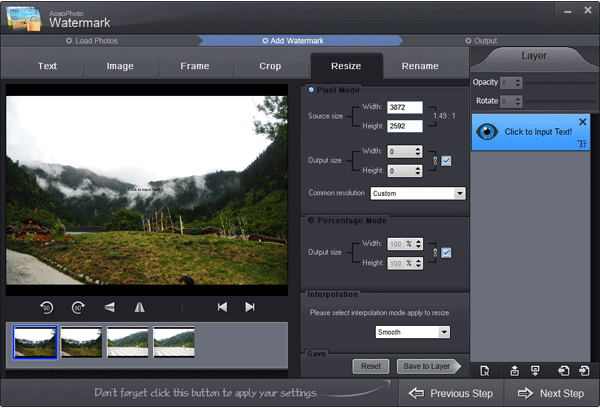
After settings have been done, hit “Next” button and the output interface will pop up. Specify the output format and output folder you need.
At last, press “Run” to batch resize photos with fast speed and high quality.
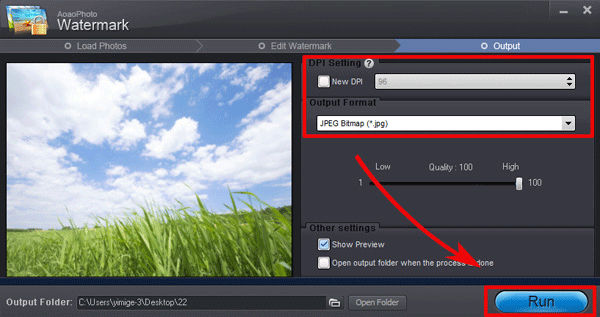
Related article: learn more about how to batch watermark your photos and how to batch rename files
The Limitation of Free Trial
1. The unregistered version of Aoao Watermark will put "DEMO" watermark on output photos.
2. No expiration.
3. No functional limitation.
Contact Us | License | Privacy | Sitemap
Copyright © 2009-2025 AoaoPhoto Digital Studio. All rights reserved.