Digital watermark
Fingerprints
Copyright protection
Copyright information
Difference watermarks
Different watermarking
Image be watermarked
Invisible watermark
Private watermarking
Remove watermarking
Watermark compression
Working on watermarking
Overview
Getting Started
Details of Aoao Photo Watermark
Key Feature
Technical Support
Watermark Glossary
Sample
Screenshot
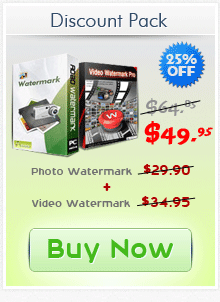
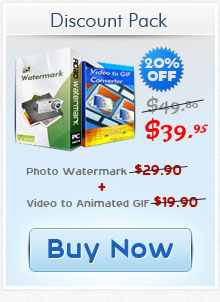
Get latest version of Aoao Watermark.
Aoao Watermark getting started
View Detail of Aoao Watermark
The Picasa image organizer is a kind of powerful application tool for quick, accurate image file search stored in a computer, image management, image editing and image share.
Picasa has integrated support for adding watermark to photos online, which can help you preserve the copyright of photos. Watermarks must be comprised of text only (no image watermark or any other types of watermarks) and are applied only to any exported or uploaded images and not the original photos. You can add watermark to photo just exported or to all photos that you upload to the Internet.
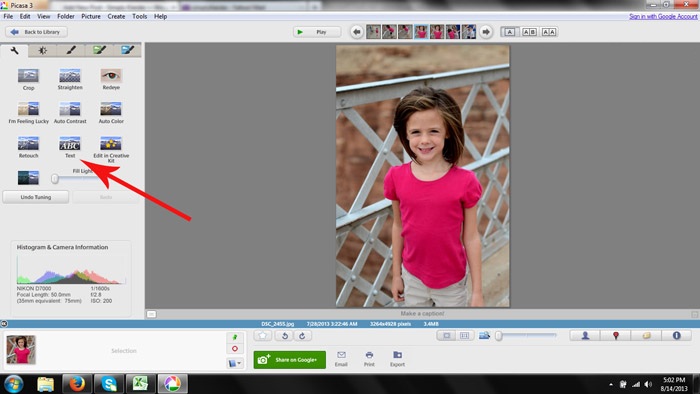
We then conclude that there are some limitations to this feature of embedding a watermark to each image in Picasa. The first one is the restricted supported watermark type, only text actually. So if someone is going to stamp an image watermark onto the digital photos, which is beyond the ability of Picasa. Then the photo to be watermarked follows. So, you need a perfect watermark software alternative to Picasa to make up for the deficiencies in watermarking. Aoao Watermark for Photo is definitely the one you have been looking for.
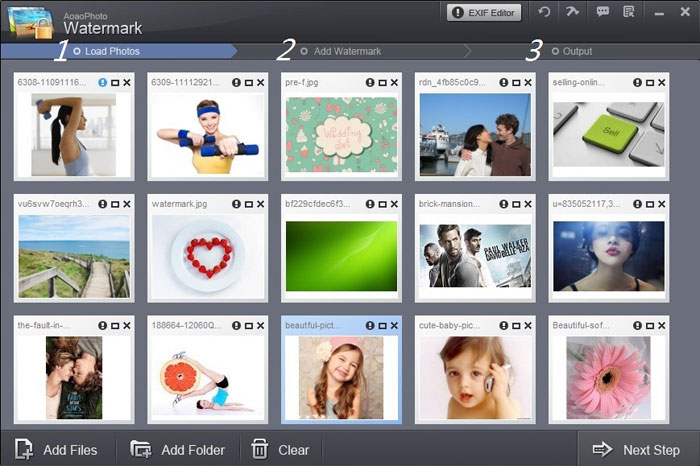
Before it’s used, it is easy to recognize the friendly interface of the photo watermark software with light grey background color and clear guided push-buttons. When uploading photos, it supports batch watermarking mode. It claims to add a batch of watermarks to 300+ photos within 1 minute. This feature will save you a great deal of time, no doubt.
a. Text Watermark
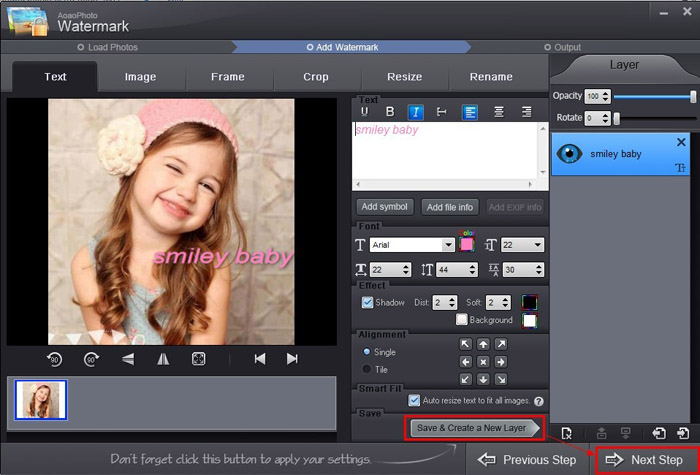
On a photo, you can add symbol (©, ®, ™), file information (Name, Size, DateTime), EXIF information (Copyright, Software, Artist, Manufacturer, Model Number of Digicam), or any characters you wish like a digital signature. After tagging your textual content, please click “Save & Create a New Layer” to save the setting, and then go to “Next Step”.
b. Image Watermark
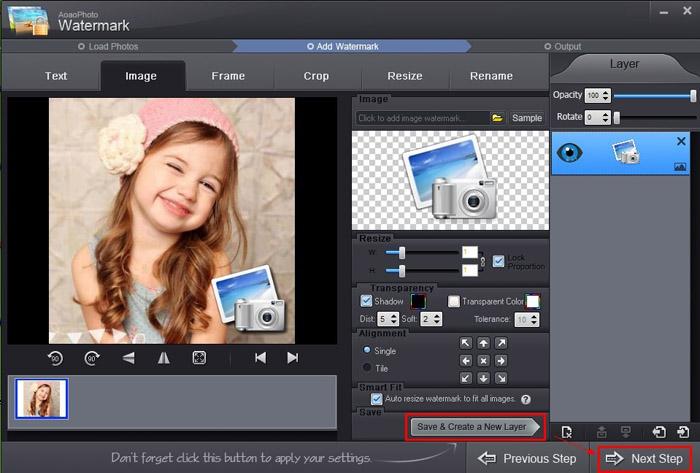
Go to “Image" window to add image watermark to your digital photos. You can choose the sample image watermark or upload any of images sorted in your PC as watermarks. As with the procedure in adding text image, click “Save & Create a New Layer” to save the setting, and then go to “Next Step”.
Before the watermarking starts, if you want to customize the photos as well as watermarks, you may amend the photos like crop, resize and rename, or adjust the appropriate parameters as you like.
Step 3 Output
This final part of the watermarking is to output photos. Set the “Output Format” of photos and “Output Folder”, and then click “Run” to begin watermarking.
To protect your online photos from piracy, the most effective way is to add watermark to photos. Even if someone uses such image, it will only indicate that you’re the author from watermark. This watermark software specializes in photo watermarking, and has been absorbed in offering the best practice to users all the time.
Just download Aoao Watermark for Photo as below now, which is worth a try. If how to make a watermark is still unclear to you, please feel free to contact us>
The Limitation of Free Trial
1. The unregistered version of Aoao Watermark will put "DEMO" watermark on output photos.
2. No expiration.
3. No functional limitation.
Contact Us | License | Privacy | Sitemap
Copyright © 2009-2025 AoaoPhoto Digital Studio. All rights reserved.