Get latest version of Video Watermark Pro.
Video Watermark Pro getting started
View Detail of Video Watermark Pro
I guess more of you are fond of shooting videos like home video clips or tutorials by yourselves now. Even just with a cell phone, you can create not too bad videos or small movies. But you should know that telling your stories is always easier with texts, which makes your videos more professional and enjoyable. And how could you let people learn something especially that difficult quickly and simply without introductions or texts?
Furthermore, to protect your own videos from illegal use, it’s also necessary to put text on video or add text to video which tells the public these videos belong to you.
So today, I think it’s time to help you all to handle those issues mentioned above in the fastest, safest and easiest way. And also recommend you with a home movie maker or windows video editor I have used for years. It helps me easily put text on video and add any image to video as well as watermark YouTube. Besides, converting my original video files to any other pop video formats is also supported. I know some of you may say the best choice about video editor is Photoshop. Yep, Photoshop is really powerful but is also difficult to handle as well as the high price. All in all, this home movie maker can be a wonderful Photoshop alternative but a much easier version.
Before you add text to video efficiently, make sure you have successfully downloaded Aoao Video Watermark Pro and installed it on your pc. Now open it!
Click “Add Files” to import the video file first. Or you can just click the “+”button.
Press “Add Text” and another window will pop up.
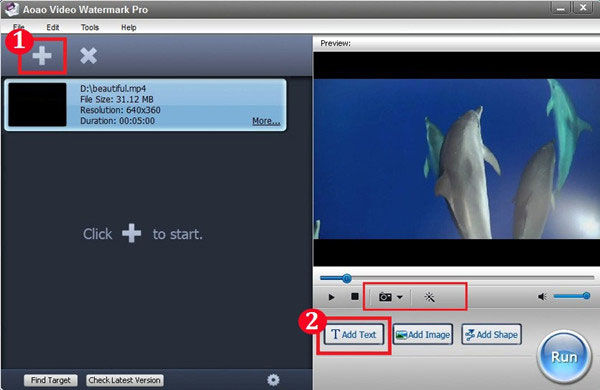
Note: Do you notice that the preview window on the right side of the main interface, you are supported to watch the video, capture a single picture from it as well as add special effects to retouch it.
Type the text in the blank and set the text font, color, etc.
Hit “Add” to create the first text layer. And then drag the text layer to place it wherever you want.
Drag the time-bar at the bottom. Choose the starting time of this text and press “Add Key”.
Then set the ending time of this text. Also click “Add Key”.
… (Repeat the same work)
Click “OK”.
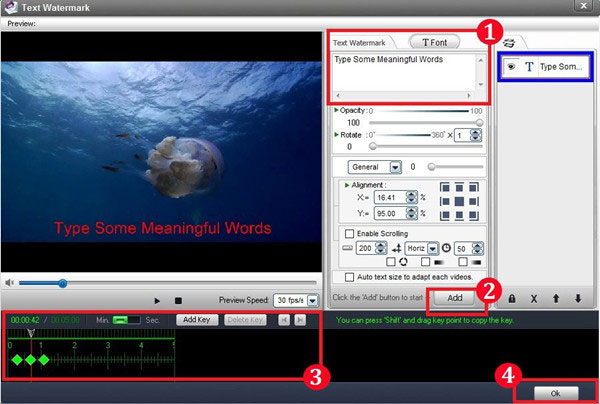
Hit “Run” and then you need to choose an output folder.
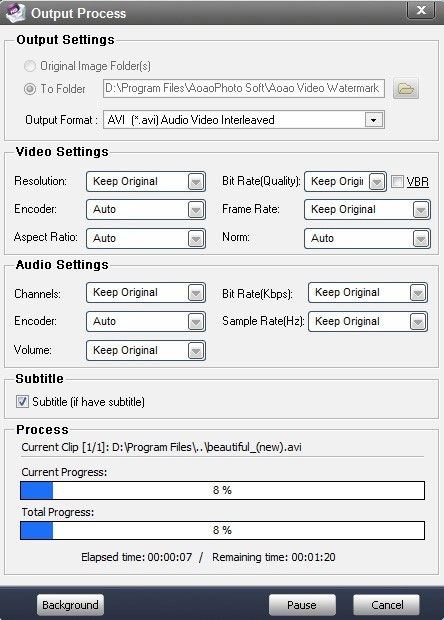
Note: Aoao Video Watermark Pro enables you to convert video format as well. The output video formats supported include AVI, MKV, MPG, MOV, 3GP, FLV, VOB and more.
From now on, it’s simple enough to add text to video.
Contact Us | License | Privacy | Sitemap
Copyright © 2009-2025 AoaoPhoto Digital Studio. All rights reserved.