Photoshop Alternative
Add text or signatre to picture
How to Put Text to GIF
Put Text on Photos
Add Words to Animated GIFs
How to Add Text to Video
How to Add Words to Image
How to Batch Resize Photo
How to Add Logo to Video in Batch
How to Add Image to GIF
Choose photo watermark software
How to make a watermark
How to remove watermark
Remove watermark with cover new
Add image watermark to photos
Add photo watermark to images
Batch watermark your photos
How to add frames to photos
How to crop pictures
How to resize pictures
How to batch rename files
Create a watermark template
Load the watermark template
Add multi-watermarks to photos
How to convert image format
How to convert image to JPEG
How to convert image to GIF
Get Aoao Watermark
Overview
Getting Started
Details of Aoao Photo Watermark
Key Feature
Technical Support
Watermark Glossary
Sample
Screenshot
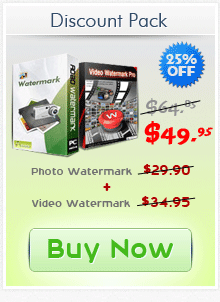
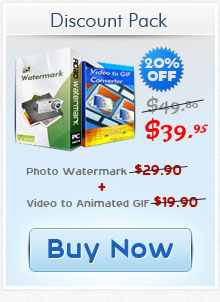
Get latest version of Aoao Watermark.
Aoao Watermark getting started
View Detail of Aoao Watermark
Today, increasing numbers of people are searching for good techniques to safeguard their online images because of unauthorized copying and discussing by others. Generally, adding text watermark on images is comparatively simple and easy , efficient way to avoid image thievery. So we have to know that watermarking images won't completely eradicate image thievery, but it'll remarkably make image installing and copying harder oftentimes and let others know you are ready about image protection.
If you're professional digital photographer or artist and also have a professional photo editing program, you may create text watermark effortlessly and rapidly. But many people don't understand how to handle that professional photo software, so a great watermark program is essential to help individuals watermark photos with easy steps.
Google Text Watermark Software, you will find a lot of watermarking programs. Among them, Aoao Watermark software is the best one when it comes to rich features and intuitive interface. It is a straightforward program which allows user to easily apply watermarks (text, image, logo and more) to your images within a user-friendly environment. Download a free trial to get started now!
Step 1 Launch Program
Click to download Aoao Watermark Software, and then launch it. Choose the image you want to add watermark, click "Next" to go to editing interface.
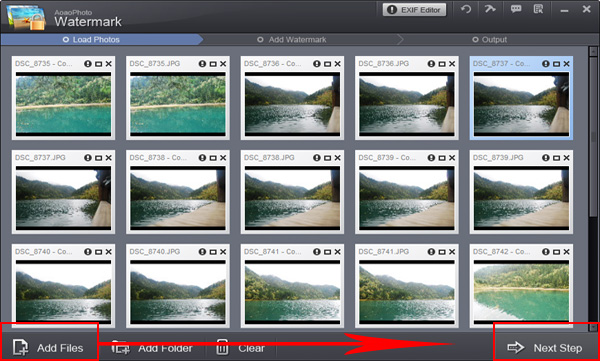
Step 2 Add Text Watermark
① Input text in blank box at the upper right of interface.
② Then you can modify more about font size, character style, color, etc by clicking “Text Setting”.
③ Adjust value of “Opacity” and “Rotate”. Adjust “Alignment” - position of watermark over the photo. You can also drag text watermark in preview window to change its position.
Specify “Single/Title”. Click “Apply” to apply what you made and you can go to step 3.
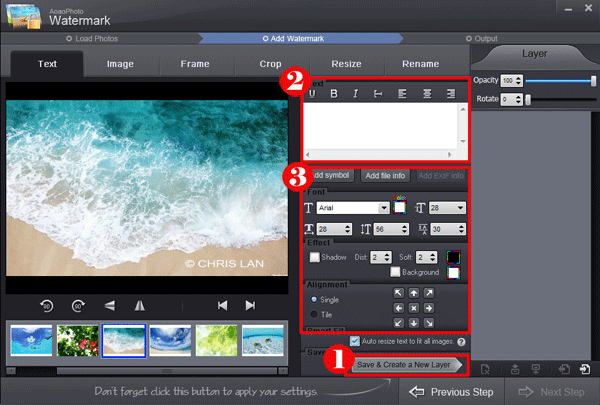
Hit “Next” button, you will come to export interface.
Specify output folder and output format.
Click “Run” to start processing watermark.
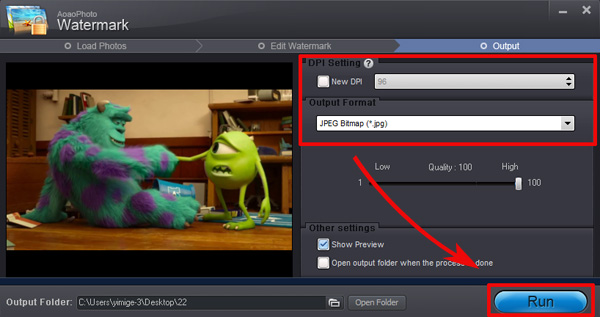
If you want to add image watermark to your photos, click here to learn more>>

If you also plan to add text watermark to photos, please click below button to download Aoao Watermark.
The Limitation of Free Trial
1. The unregistered version of Aoao Watermark will put "DEMO" watermark on output photos.
2. No expiration.
3. No functional limitation.
Contact Us | License | Privacy | Sitemap
Copyright © 2009-2025 AoaoPhoto Digital Studio. All rights reserved.