Photoshop Alternative
Add text or signatre to picture
How to Put Text to GIF
Add Words to Animated GIFs
How to Add Text to Video
How to Add Words to Image
How to Batch Resize Photo
How to Add Logo to Video in Batch
How to Add Image to GIF
Choose photo watermark software
How to make a watermark
How to remove watermark
Remove watermark with cover new
Add text watermark to photos
Add image watermark to photos
Add photo watermark to images
Batch watermark your photos
How to add frames to photos
How to crop pictures
How to resize pictures
How to batch rename files
Create a watermark template
Load the watermark template
Add multi-watermarks to photos
How to convert image format
How to convert image to JPEG
How to convert image to GIF
Get Aoao Watermark
Overview
Getting Started
Details of Aoao Photo Watermark
Key Feature
Technical Support
Watermark Glossary
Sample
Screenshot
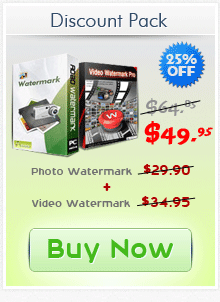
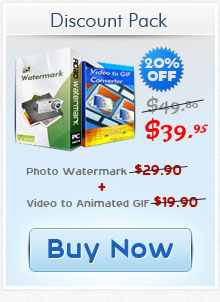
Get latest version of Aoao Watermark.
Aoao Watermark getting started
View Detail of Aoao Watermark
From our childhood to this moment, I believe there are large numbers of photos with interesting and touching moments about us have been taken. With the development of social networks, more and more people would like to share those memorable photos on the Internet with their friends. But before you upload photos to your Facebook, Twitter, and Blog, you must aware that these beautiful photos may be unauthorized copying and downloading, even misusing by other viewers. So here comes a problem: how to protect your photos shared on the Internet. The easiest way is to add your copyright information on your photos, which means put text on your photos.
Putting text on photos can make it easier to keep them safe. Others would learn the information of the original author no matter how many times it has been copied. Using the efficient watermark software, you can accomplish this task very easily. Here we recommend you Aoao Watermark Software, the powerful program helping you add text to photos using a variety of fonts, colors, sizes and effects. With just three steps, you can finish the whole process.
Click here to download Watermark Software, and then launch it. Choose the photo you want to watermark, click "Next" to go to editing interface.
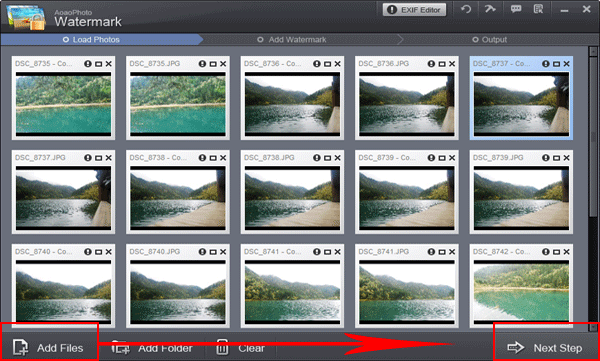
①Type words/text in blank box at the upper right of interface.
② Then you can modify more about font size, character style, color, etc by clicking “Text Setting”.
③ Adjust value of “Opacity” and “Rotate”. Adjust “Alignment” - position of watermark over the photo. You can also drag text watermark in preview window to change its position. Specify “Single”/”Title”.
④ Click “Apply” to apply what you made.
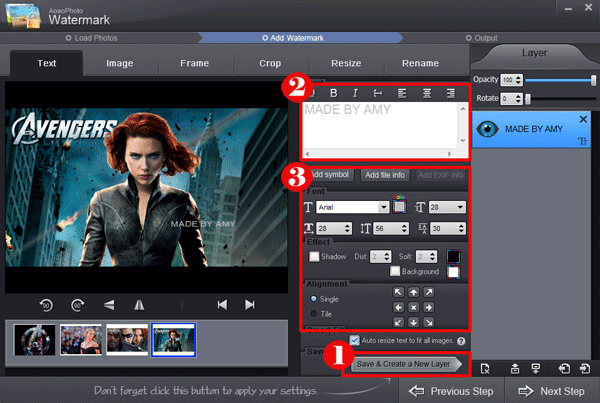
Hit “Next” button, you will come to output interface.
① Specify output folder and output format.
② Click “Run” to start processing watermark.
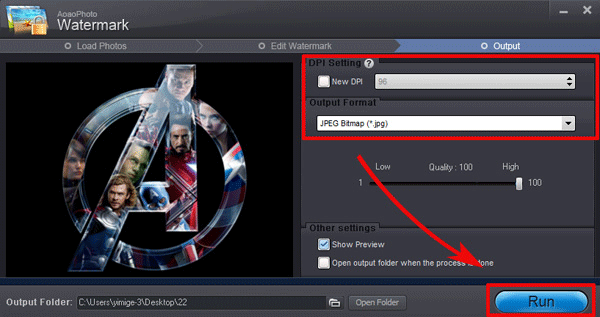
Aoao Watermark Software is an easy-to-use photo watermark software, providing professional photo protection solutions for your digital photos. It's best effective way to protect your photo's copyright and avoid from unauthorized using.
The Limitation of Free Trial
1. The unregistered version of Aoao Watermark will put "DEMO" watermark on output photos.
2. No expiration.
3. No functional limitation.
Contact Us | License | Privacy | Sitemap
Copyright © 2009-2025 AoaoPhoto Digital Studio. All rights reserved.