Photoshop Alternative
Add text or signatre to picture
How to Put Text to GIF
Put Text on Photos
Add Words to Animated GIFs
How to Add Text to Video
How to Add Words to Image
How to Batch Resize Photo
How to Add Logo to Video in Batch
How to Add Image to GIF
Choose photo watermark software
How to make a watermark
How to remove watermark
Remove watermark with cover new
Add text watermark to photos
Add image watermark to photos
Add photo watermark to images
How to add frames to photos
How to crop pictures
How to resize pictures
How to batch rename files
Create a watermark template
Load the watermark template
Add multi-watermarks to photos
How to convert image format
How to convert image to JPEG
How to convert image to GIF
Get Aoao Watermark
Overview
Getting Started
Details of Aoao Photo Watermark
Key Feature
Technical Support
Watermark Glossary
Sample
Screenshot
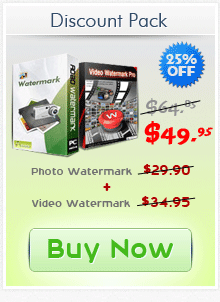
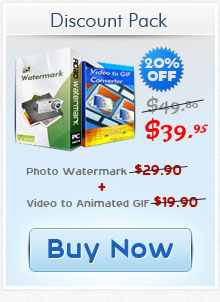
Get latest version of Aoao Watermark.
Aoao Watermark getting started
View Detail of Aoao Watermark
More and more people like watermarking their digital photos and share to Internet, many enterprises resort publish watermarked images to the Internet to demonstrate and promote their products.
But, if you want to add watermark to many photos, that’s a burdensome work. You need batch watermark to save your lot times, watermarking all of your photos in once, and protect your copyrights in batch mode.
Aoao Watermark is a professional batch watermark software for photo protection. You will be able to process thousands of files in a few seconds.
Please click the button to download Aoao Watermark.
Step1: add batch of images to the photo watermark software
Launch Aoao watermark software, choose the images which you want to, and click "Next" to edit window,. then, click "add image" to image edit page.

Step2: Create a photo watermark for batch watermark.
Go to "Add Image" page to batch watermarking your digital photos.
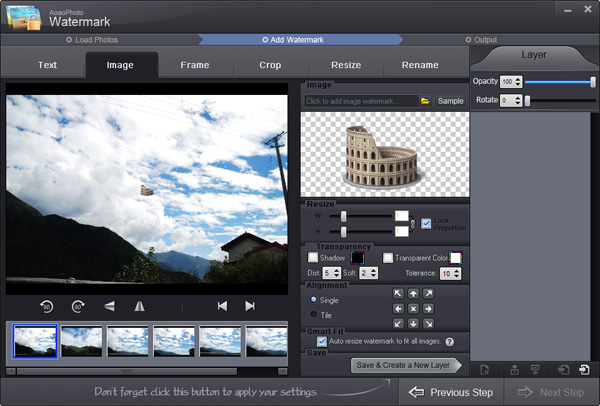
You can select a existing watermark or click "Browse" to load a photo watermark from your disk.
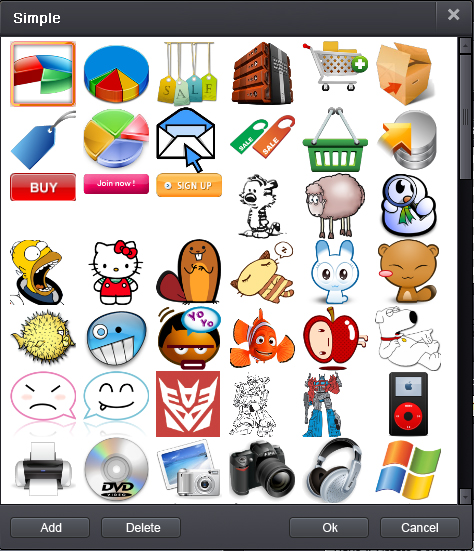
Step3: Watermark settings
1) Photo watermark thumbnail.
2) inverse proportion setting, you can set watermarks' width, high with separate or lock.
3) Adjust opacity and rotate of the watermark.
4) Two watermark modes,
General = placea watermarking on digital photos.
Tile = A power watermarking mode.
5) Watermark alignment.
6) Activat the box, photo watermark will be auto resize to fit your photo size; disabled the box, all watermarks will be same size.
7) Add a new watermark layer.
8) Delete current watermark layer.
Step4: Save.
Click "Run" to apply your settings to digital photos.
See it here.

The Limitation of Free Trial
1. The unregistered version of Aoao Watermark will put "DEMO" watermark on output photos.
2. No expiration.
3. No functional limitation.
Contact Us | License | Privacy | Sitemap
Copyright © 2009-2025 AoaoPhoto Digital Studio. All rights reserved.