Add text to a picture
Create watermark
Image watermark
Photo frame
Watermark images
Watermark photos
Add copyright to photo
Add watermark to picture
How to copyright photos
Text watermark
Overview
Getting Started
Details of Aoao Photo Watermark
How to Use Aoao Watermark
Technical Support
Watermark Glossary
Sample
Screenshot
Choose photo watermark software
How to make a watermark
How to remove watermark
Remove watermark with cover new
Add text watermark to photos
Add image watermark to photos
Add photo watermark to images
Batch watermark your photos
How to add frames to photos
How to crop pictures
How to resize pictures
How to batch rename files
Create a watermark template
Load the watermark template
Add multi-watermarks to photos
How to convert image format
How to convert image to JPEG
How to convert image to GIF
Get Aoao Watermark
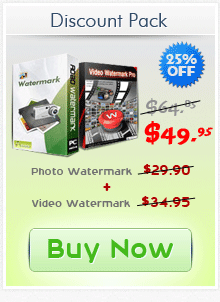
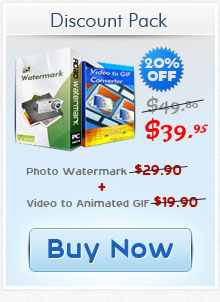
Get latest version of Aoao Watermark.
Aoao Watermark getting started
View Detail of Aoao Watermark
Nowadays, more and more people are sharing images on the internet. This is a great way to share happiness or ideas with others, but it does have a downside - copyright theft.
It’s exactly important to protect your images from unscrupulous people from using them without your permission. Adding a watermark to your photos is the ideal way to do this. Aoao Watermark for Photo - 4.5 star rated by CNET editor will help you perform the task. It enables you to add logo to photo and you can even create your own great watermark library. Next, let’s see how to add logo to photo successfully with this marvelous watermark software.
Following the step-by-step instructions below, I believe even a beginner can immediately learn the watermarking skill and watermark photos.
First you need to install Aoao Watermark for Photo and launch it. And then add photos that you want to be watermarked. After clicking “Next” button, you will see this picture below.
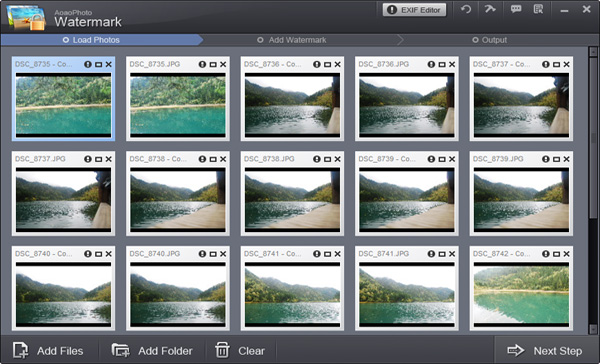
Note: You are allowed to add different types of watermarks, such as text watermark or image watermark. Meanwhile adding a cool frame to make your photos more beautiful is also available.
Click “Add Image “button. After that, you can begin to customize your own watermark. Controlling the transparency of the logo is also quite simple. You can place it wherever you want as well.
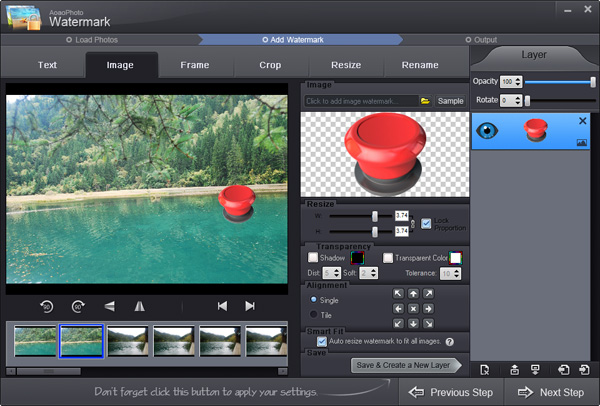
Note: Aoao Watermark for Photo supports you to add more than one image layer. That means, you can add different logos on one photo just like the picture above.
Besides, apart from the watermarks this watermark software provides, you are able to load watermarks to create your own watermark library.
Click “Next” button. You’ll see another window. Here, you need to select an output folder. Moreover, if you want to change your photos’ original format, this watermark software can also satisfy you. You can convert your photos to various pop formats, such as JPG, BMP, TGA, PCX, etc. At last all you need to do is to press the big blue “Run “button. Within minutes all tasks will be accomplished well.
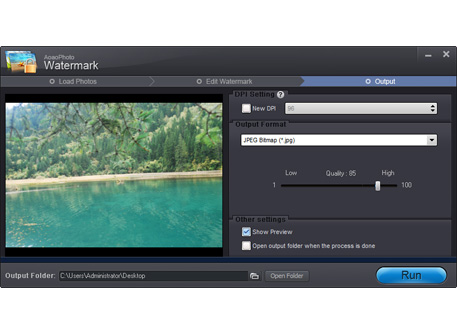
Aoao Watermark for Photo is marvelous watermark software with batch processing. It helps you add text or image watermark to your photos at one time and enables you to convert your photos’ original format as well. Aoao Watermark for Photo is your best choice to protect photos online. Do you want to have a try? Download here!
The Limitation of Free Trial
1. The unregistered version of Aoao Watermark will put "DEMO" watermark on output photos.
2. No expiration.
3. No functional limitation.
Contact Us | License | Privacy | Sitemap
Copyright © 2009-2025 AoaoPhoto Digital Studio. All rights reserved.