Add text to a picture
Create watermark
Image watermark
Watermark images
Watermark photos
Add copyright to photo
Add watermark to picture
How to copyright photos
Text watermark
How to Add Logo to Photo
Overview
Getting Started
Details of Aoao Photo Watermark
How to Use Aoao Watermark
Technical Support
Watermark Glossary
Sample
Screenshot
Choose photo watermark software
How to make a watermark
How to remove watermark
Remove watermark with cover new
Add text watermark to photos
Add image watermark to photos
Add photo watermark to images
Batch watermark your photos
How to add frames to photos
How to crop pictures
How to resize pictures
How to batch rename files
Create a watermark template
Load the watermark template
Add multi-watermarks to photos
How to convert image format
How to convert image to JPEG
How to convert image to GIF
Get Aoao Watermark
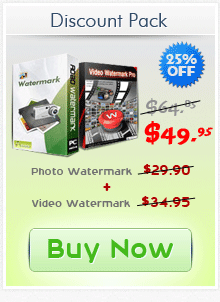
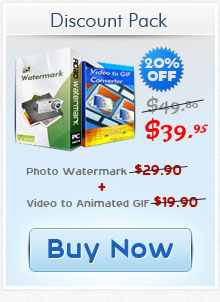
Get latest version of Aoao Watermark.
Aoao Watermark getting started
View Detail of Aoao Watermark
Here we said photo frame is not related digital device. Here it is a kind of decoration of photo. Photo frame always makes digital photo like a real photo from a traditional camera. And sometimes, it makes photo more beautiful. Here below are 2 samples of photo frame. The images from left side are original and from the right side are after adding frames. It’s amazing, right?




This article will show you the process of making photo frame. It’s easy and the whole process will be less than 3 minutes. First, download Aoao Watermark for Photo, the processional photo watermark software. Then, install the program and follow the simple guide below.
Tips: Aoao Watermark is shareware which supports free trial without time out. If you like, please purchase license key. The license email will send to you after paid immediately. Registered user will get free upgrade and technology support for life time.
Launch Aoao Watermark for Photo and click “Add Files” button to load the original photos which you want to add photo frames. Then, click “Next” button to edit interface.
You will see six tag buttons in editing interface they are "Add Text", "Add Image", "Add Frame", "Crop", "Resize" and "Rename". Click "Add Frame" button into photo frame editing. This photo watermark software offers 3 photo frame modes: Texture, Pattern, and Outer Line.
Texture: when you click the box of texture, corresponding settings are available. Click the texture to open texture list and select one.
Pattern: this mode is easy. Just select a pattern from list.
Outer Line: Outer lines and frame width, and color can be set at your will.
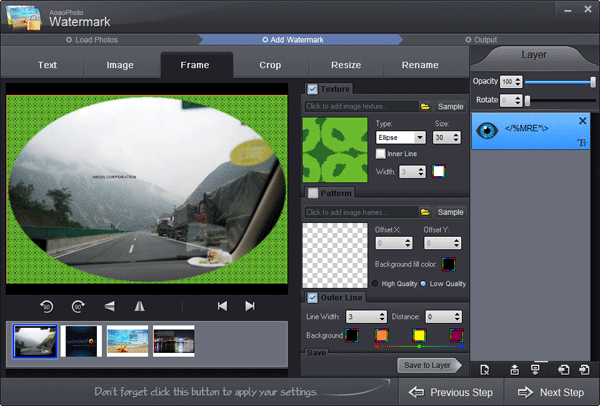
After finish photo frame setting, click “OK” button to apply your settings.
Before running the process, you can also set output folder and output image format. This photo watermark software can help you convert image format to popular format like jpg, bmp, gif, png etc. At the end, Click “Run” button to start the process of adding frames on photo.
1. Backup your original photos and select some photos which you want to add photo frame, copy these photos and paste to a new folder.
2. Launch Aoao Watermak, click "Add Files" button to load that those photos, and then click "Next" button to into editing interface.
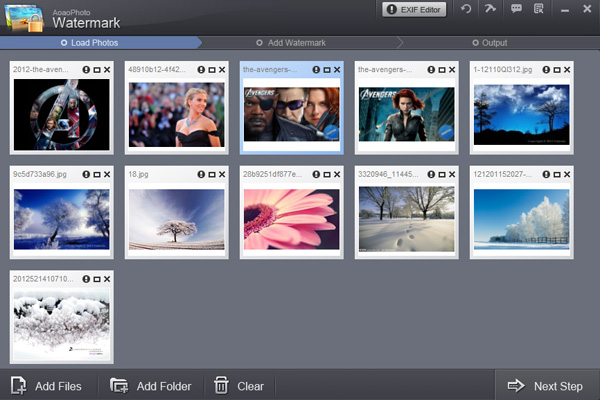
3-1. You will see the six tags button in editing interface they are "Add Text", "Add Image", "Add Frame", "Crop", "Resize" and "Rename". Click "Add Frame" button into photo frame editing.
3-2. Make photo frame - here are three modes are Texture, Pattern, and Outer Line, you can select one or more make it to your photos.
Texture: when you click the box of texture, corresponding settings are available. Click the texture to open texture list, select one.
Pattern: this mode is easy, just select a pattern from list.
Outer Line: three lines can be set width and color.
3-3. After finished photo frame setting, click the "Ok" button to apply your setting.
3-4. Click blue "Run" button into output interface.
4-1. Output folder setting.
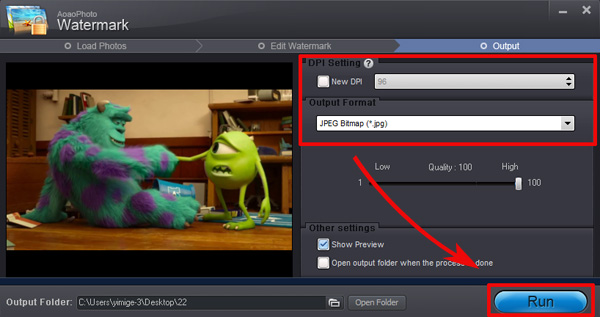
4-2. Output image format setting
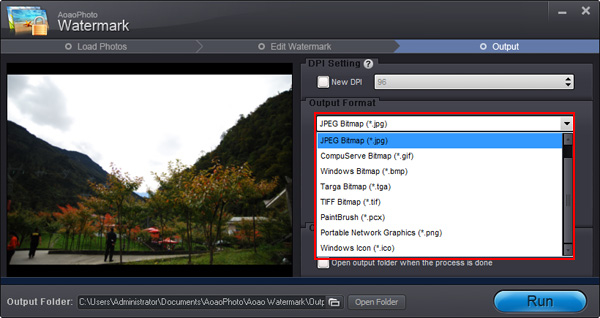
4-3. Click "Run" button start output process.
The Limitation of Free Trial
1. The unregistered version of Aoao Watermark will put "DEMO" watermark on output photos.
2. No expiration.
3. No functional limitation.
Contact Us | License | Privacy | Sitemap
Copyright © 2009-2025 AoaoPhoto Digital Studio. All rights reserved.